Microsoft has included several new features in the Windows Phone 8 platform, which may not be fancy but are certainly essential. One of them is the screenshot feature. So if you want to take a snapshot of a page, an app, or anything that appears on the screen - it is possible with the simple screenshot function.
Apple iOS and Google Android devices already have the native screenshot feature. Now even on Windows Phone 8 devices you really don't have to install third party apps to take a screengrab of a coupon or flight ticket number.
Just follow this simple guide to take screenshots quickly and efficiently.
Step One:

Locate the power button on the smartphone. It's the same one used for locking the screen or putting the display into sleep state.
Step Two:
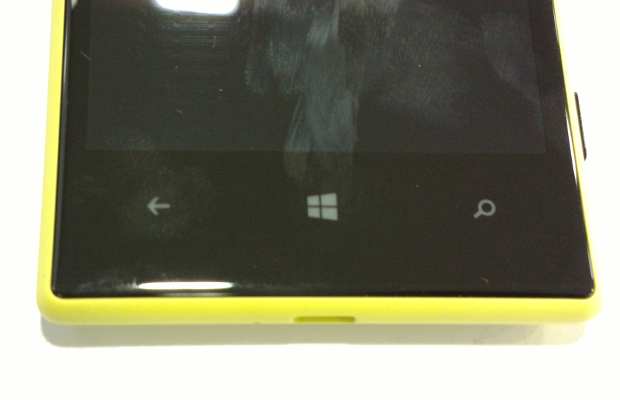
Second most important is the capacitive Windows Phone logo key. It is not actually a button so users need to press it simultaneously with the power key.
Step Three:
Press the Power and Windows Key together till you hear the image capture sound. Next, you'll see the notification of 'Saving to Screenshots' in the notification bar.

Best part of Windows Phone 8 is that once enabled, all screenshots taken get backed up to the SkyDrive. That allows the user flexibility to access those screenshots from anywhere.
No comments:
Post a Comment